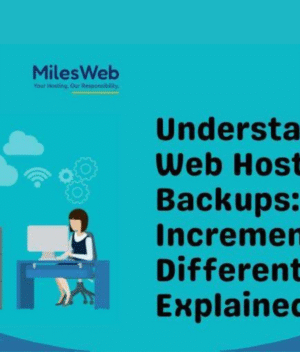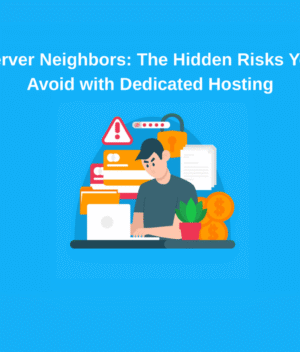You are all set to register the cheapest domain name for your online presence. But what happens next? It may seem like a straightforward task to register a domain. However, many events occur within the web ecosystem during the registration process. From nameserver assignments to DNS propagation and WHOIS records, there are a lot of things done in the background after the click of “Register.”
Let’s take a look at what happens behind the scenes once you buy domain name online.
Step 1: A Domain Name is Reserved With A Registry
Your domain is reserved as soon as you register it through a domain registrar like GoDaddy, MilesWeb, or Namecheap. At this point, your registrar contacts the domain registry. A registry is a centralized database that stores all domain names under a designated top-level domain (TLD), such as .com, .org, or .net domains.
Every registrar, such as Verisign for .com domains, has an authoritative listing that contains all domain names along with their associated relevant information. The domain is not available for registration until the entire approval procedure is completed and the domain is assigned to the registry.
Step 2: Generation of WHOIS Records
At the same time that the domain is added to the system, a corresponding entry in the WHOIS system is created that contains the domain owner’s data. This public record captures important details such as:
- The domain owner’s name, along with other relevant contact details (unless privacy protection is turned on).
- Domain registrar
- Commencement and completion dates
- Status of the domain: active, locked, or other.
If you choose to use privacy protection, whether it is free or paid, your credentials are substituted with a proxy name to keep your identity hidden.
Step 3: Assigned Nameservers
A website’s nameserver holds crucial details for a domain. At this point, you can choose to
Stick with the default nameservers provided by the registrar (like ns1.registrar.com) or
Use custom nameservers (ns1.yourhostingprovider.com) if you have third-party hosting.
Nameservers facilitate the critical conversion of a domain name into an IP address. This is done via the Domain Name System (DNS), which functions like a hierarchical Internet phone book.
Step 4: Propagation and DNS Configuration
When a nameserver is connected to the domain, its DNS settings are active. A domain also has other associated important records like A, CNAME, MX, and TXT.
- An A record gives an IP address to the domain, which also serves as a hosting server.
- A CNAME record assists in domain aliasing (e.g., www.yourname.com can point to yourname.com).
- MX records help direct email traffic to the appropriate mail server.
- TXT records include essential security-related data that may include SPF and DKIM.
These alterations won’t happen all at once. There is a stage known as DNS propagation. This can last anywhere from a few minutes to about 48 hours. During this time, the Internet Service Providers (ISPs) across the globe are updating the stored information from the domains to know where to access.
Step 5: Domain Status Management and Locking
Your newly created domain has to go through a brief initial configuration, which registrars often lock (status: clientTransferProhibited). Domain transfers and hijacking are blocked through this security measure.
Through your registrar’s dashboard, you can manage domain settings:
- Set or remove auto-renew and renew.
- Edit contact information.
- Change nameservers or DNS records.
- Transfer (if no longer locked) to another registrar.
Step 6: Website Construction and Hosting
Now, if not already done, you can proceed to link your domain to a web hosting service. A web hosting service stores your site files, like HTML and CSS, and makes them accessible on a server for retrieval.
Based on your needs, you may:
- Use FTP to upload files.
- Implement a CMS like WordPress.
- Use AI website builders, such as the one offered by MilesWeb, which require zero coding and allow instant site creation.
Once everything is set and DNS propagation is completed, you can access your site on your domain for the first time!
Step 7: Integrate Email, SSL, and Other Services
Websites need to not only be seen but also have security and key functionalities. Here is what often comes next:
- Installing an SSL certificate: Many providers give free SSL (using Let’s Encrypt), which encrypts data sent between the server and users, changing the domain from HTTP to secure HTTPS.
- Setting up custom emails: Email hosting enables you to create professional emails, like contact@yourdomain.com, after adjusting your MX records.
- Use third-party services: Integrate Google Analytics, Facebook Pixel, or Search Console for tracking and SEO.
Need Help Setting Up Hosting And Domains?
Use providers like MilesWeb that offer everything from domain registration, DNS management, and web hosting to SSL, and even an AI-powered website builder, all in one place, aimed at simplifying getting you live.
Last Consideration
A single domain name represents so much more than just an address on the internet. Depending on a person’s or company’s needs, it can serve as a glittering jewel in their business crown, their portfolio, or an elaborate brand. Learning what a domain entails helps one understand and manage their online presence better.
By thinking of all the systems in place that rely on things like DNS, WHOIS, registries, and servers, you can start to appreciate the engineering mastery that goes into enabling a person to click on a website link or send an email.